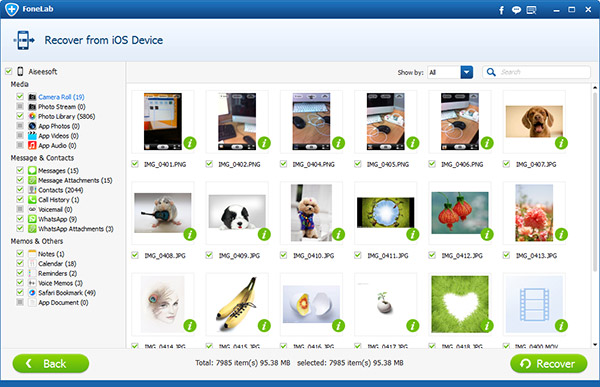How to Recover Camera Roll from iPhone without Backup
You may be asking if it is possible to recover deleted camera roll picture without backup from an iPhone. One incident happened one time ago, I was making an album of photos to print for my friend's birthday and accidentally deleted about 5 photos from my iPhone that day. Since I just reached home, I had not backed them up yet. My question is if there's any possible way to recover camera roll from iPhone 4S without iTunes backup? Do you know how to recover deleted pictures from iPhone directly?
Don't worry even if you don't have a backup. There are still ways to recover deleted photos from iPhone. You can use iPhone data recovery software to restore deleted photos directly from your iPhone and the software allows you to recover data from iPhone 5, iPhone 4S, etc. without iTunes backup file. You can follow this guide to recover iPhone camera roll, photo and video.
Please note that your iPhone should not be used for anything at that time. A new data will be generated if there's any operation to the iPhone, which may overwrite the deleted picture and make them unrecoverable.
There are two ways to recover deleted picture from iPhone. One is by recovering directly from iPhone and two recovering from iTunes backup file. In respect to this guide we will be looking at how to recover deleted picture directly from iPhone without backup. Below is step by step guide on how to recover directly from iPhone using the iPhone data recovery software.
Recover directly from iPhone
- 1. Connect your iPhone to the computer.
iPhone Data Recovery software needs to be downloaded and installed on your computer, then connect your iPhone with your computer.
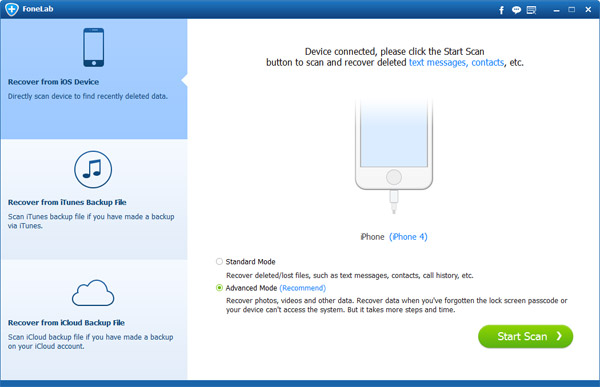
- 2. Enter your iPhone into DFU mode
If you are using iPhone 4 or iPhone 3GS, you need to download a plug-in and enter scanning mode before you start recovery. If your iPhone is other type, you can directly click Start Scan and go to the next step.
Hold your iPhone and click "Start", then press both "Home" and "Power" button at the same time and hold for 10 seconds and the program will count it for you. After 10 seconds, release "Power" button and keep pressing "Home" button for another 10 seconds.
The program will tell you are that you have successfully entered the DFU mode. Immediately the program will start to scan your iPhone automatically.
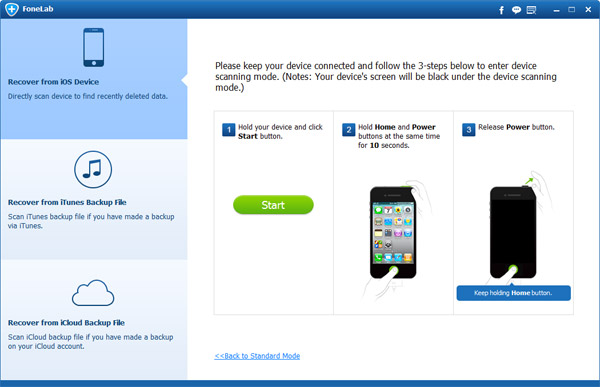
- 3. Preview and recover iPhone Camera Roll deleted photos.
After the scan, all the detailed contents of the scanning results will be displayed in categories at the left side. Click "Camera Roll" to preview all the photos under the category, check and select the picture you want to recover, then hit right-bottom "Recover" button.