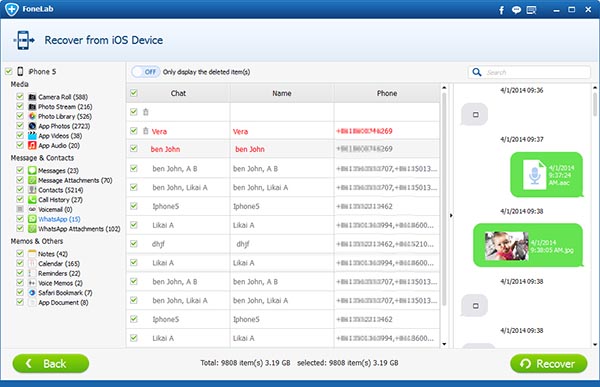How to Backup iPhone WhatsApp Messages to PC/Mac
If you want to restore your iPhone to factory setting thereby deleting everything stored on your iPhone in order to set it up as a new phone or if you don't want to regret deleting your iPhone WhatsApp message. But the main purpose is to save your WhatsApp messages; this article will show you how you can do that and also how you can back them up on your PC/Mac.
This problem is very common among those who are trying to reset their iPhone, thereby ending up deleting WhatsApp messages, if you have this kind of problem, you don't have to worry because iPhone Data Recovery will back up your WhatsApp messages on your iPhone. iPhone Data Recovery is a very powerful tool and professional Recovery software that help to save iPhone WhatsApp messages to pc/mac. It works on all type of iOS device like iPad, iPod, and iPhone.
User of iPhone can backup WhatsApp messages to pc/mac after installing the software on the computer, it is not only to recover WhatsApp messages that you can use the iPhone Data Recovery software to do, you can also backup contact, videos, photos, text messages and so on.
iPhone Data Recovery –Powerful recovery software designed for iDevice users to backup iPhone WhatsApp messages on pc/mac. The program can also get back deleted text messages, contacts, notes photos, videos from your devices. iPhone Data Recovery is your final bus stop Provided that you are in need of finding suitable and practical software to help you recover videos, photos, contacts from your iPhone.
Follow the following step and learn how you can save iPhone WhatsApp messages to PC/Mac or how you can backup WhatsApp message on iPhone.
Step 1 iPhone should be connected to computer
Download iPhone Data Recovery on your computer and launch it. Then connect your iPhone to the computer with a cable. Please follow the step lay down so that you can backup WhatsApp messages on iPhone.
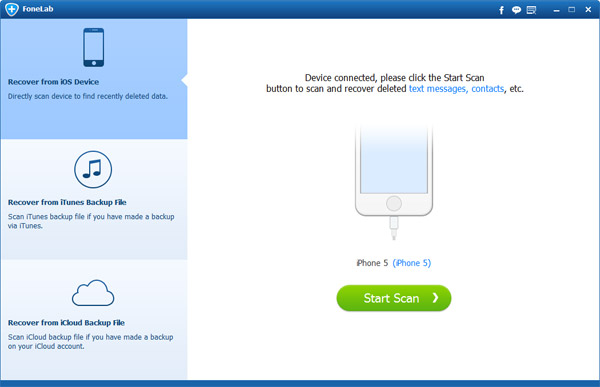
Step 2: iPhone for backing up WhatsApp chat history should be scanned
You can click the Start Scan button on iPhone 5s/5c/5 and iPhone 4S directly. The software will automatically start to scan your iPhone.
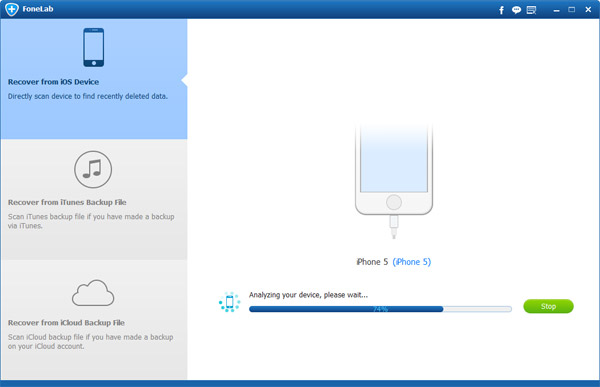
Step 3: WhatsApp messages on your iPhone should be preview and backup
You can start to preview the found data in the scan result in the process of scanning. Clicking "WhatsApp" on the left side of the window, you can preview all found WhatsApp messages record here, containing messages names, phone numbers and attachments contents. Choose those you want to recover and tick them off. Then click "Recover" to make a back up of them on PC/Mac.
With these simple steps, you can backup iPhone WhatsApp messages to PC/Mac. Apart from recovering deleted WhatsApp messages (link to How to retrieve deleted WhatsApp messages on iPhone), the program can find and export exiting records to your computer. You cannot afford to miss such a powerful iPhone recovery tool!