How to Recover Contacts from iPhone Without Backup
I mistakenly deleted all my contacts. I went to iTunes thinking I can recover my contacts from iPhone backup because I have synced my iPhone before. But it is not possible because my iTunes has been updated automatically after the contacts being deleted. Right now it is not possible for iTunes to help me recover my lost iPhone contacts. Does anyone know how to recover iPhone contacts without backup?
You might have heard that there is no way to recover deleted contacts on an iPhone without backup. But I am here to point out that all the sayings are lies. You can use iPhone Data Recovery to recover deleted or lost contacts directly from your iPhone. It can scan your iPhone to find the deleted contacts and other data in your iPhone. You can easily get back the deleted data from your iPhone without backup files.
Recover deleted contacts from iPhone without backup
Before you begin to recover your deleted iPhone contacts, you need to know that your iPhone should not be used for anything after loss of contacts, because if there is any operation on the iPhone it may overwrite the lost data. The best option is stop using your iPhone until you've recovered the lost iPhone contacts.
Step 1. Connect your iPhone to the computer
Firstly, connect your iPhone to your computer, and then run iPhone data recovery. There are three recovery modes provided, including "Recover from iOS Device", "Recover from iTunes Backup File" and "Recover from iCloud Backup File". We will use the default method to recover deleted contacts from iPhone without backup.
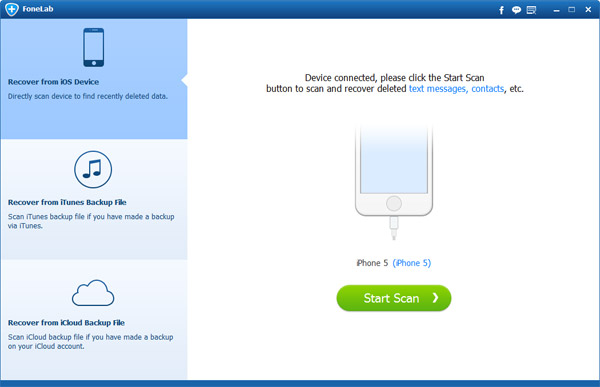
Step 2. Scan your iPhone
If you are using iPhone 6s, iPhone 6s plus, iPhone 6, iPhone 6 plus, iPhone 5s, iPhone 5c, iPhone 5, iPhone 4s, you can click the "Start Scan" button directly after connecting your device. Then the Software will automatically begin to scan your iPhone.
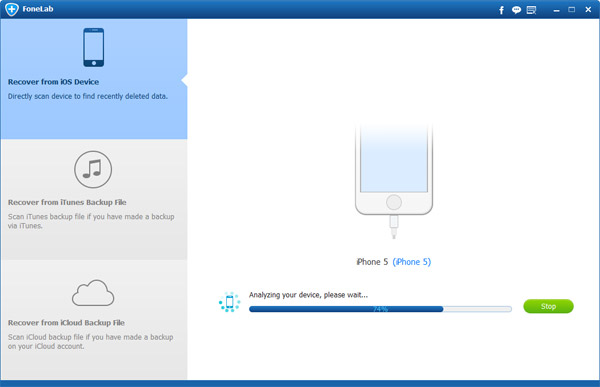
But for iPhone 4 and 3GS users, you need to put your iPhone into scanning mode before the scan.
Try using the Following steps to do it:
1. Make sure you Hold your iPhone and then click the "Start" button to begin.
2. After that, Press the Power and Home buttons on your iPhone together for 10 seconds. The software will do the counting of the time for you.
3. When it is up to 10 seconds, release the Power button immediately, but don't release the Home button, you'll be informed after another 10 seconds that you've successfully entered the scanning mode and you can release the Home button now.
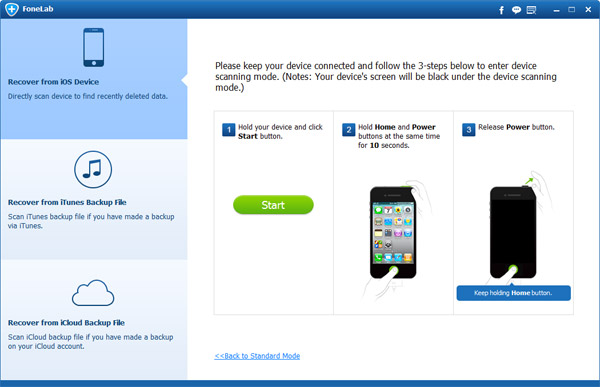
After your iPhone enter the scanning mode, you can click "Scan" button on the interface to begin the scanning.
Step 3. Preview & recover iPhone contacts
After scanning, the recovery software will display all the data in your iPhone on the interface and classified according data type. You can easily find and preview the deleted contacts on your iPhone and recover them from iPhone directly. Click "Recover" button, all the selected contacts will be recovered and saved to your computer as soon as possible. Of course you can also recover deleted text messages from iPhone and other data, such as photos, videos, audios, whatsapp messages, notes and so on.
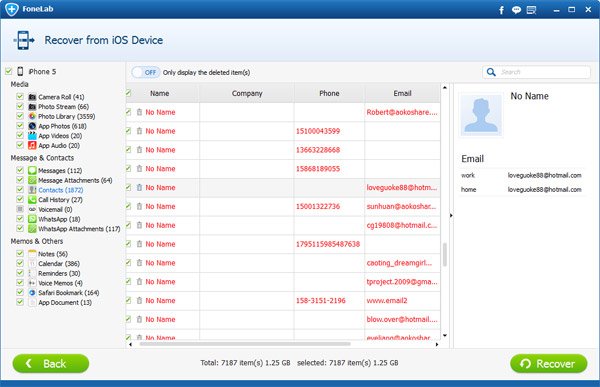
The recovered contacts from your iphone including the Name, Phone Number, Job Title, Email and other data in your iPhone contacts.

