How to Recover Deleted Files on Android
I lost some important photos and videos after cleaning up my Samsung Galaxy 3. Can anyone help recover these deleted files?"
- Ann
Due to the limited storage space of Android phone and tablet, most Android users choose to use SD card to store more files. Even with SD card, sometimes we still need to clean up the old data on your Android device, like messages received months ago, photos that you don't want to save and contacts that have changed the phone number. After you delete some data, you may be surprised to find that some important files were deleted together. At this time, don't worry. What's more important, don't do any operations to your Android phone or tablet, because any new data will overwrite the old data on your device. You can retrieve these deleted files but there's no better way than recovering with third-party recovery tool.
FoneLab for Android is the best Android data recovery APP on your computer. It will help you recover lost messaging, message attachments, contacts, photos, videos and other data from your Android device and SD card. Following is the guide of how to use this Android data recovery to get back deleted data from Android.
How to recover deleted data from Android device and SD card?
Step 1. Download and install Android Data Recovery
Download and install FoneLab for Android - Android Data Recovery APP on your computer.
Step 2. Connect Android device to the computer
Connect your Android phone or tablet to the computer using USB cable.
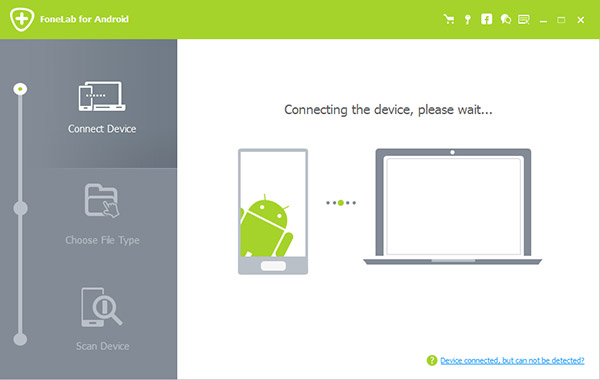
Before further operation, you need to enter USB debugging mode. Once your device is connected and detected, you will see the following window which will tell you the Android version and how to enter the mode step by step. Then tap OK on your Android device.
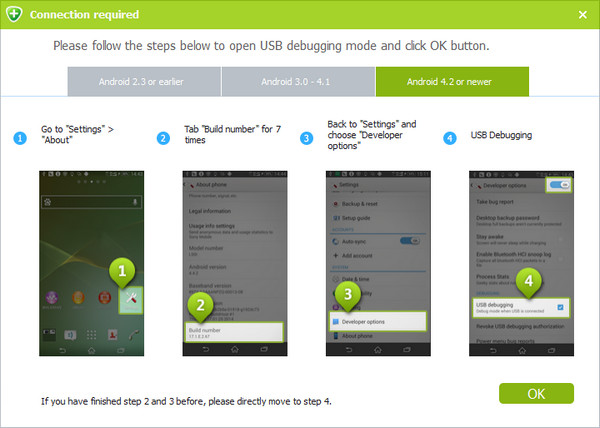
Step 3. Choose file types you want to recover
Choose the file types you need then click Next. The Android data recovery will scan your device for seconds.
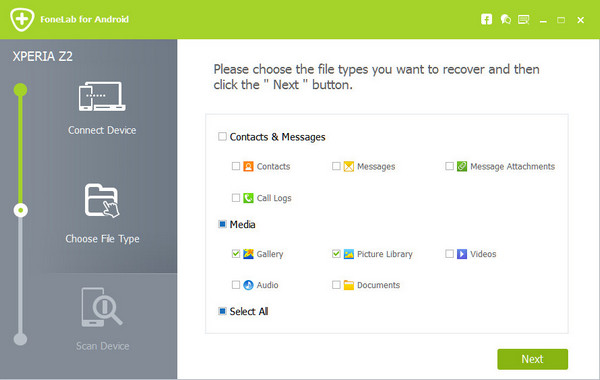
Step 4. Recover deleted data
After scanning, it will list all the files under separate file type on the right of the main interface. The deleted files will be marked in red. You can check the files you want to recover and click the Recover button to start.
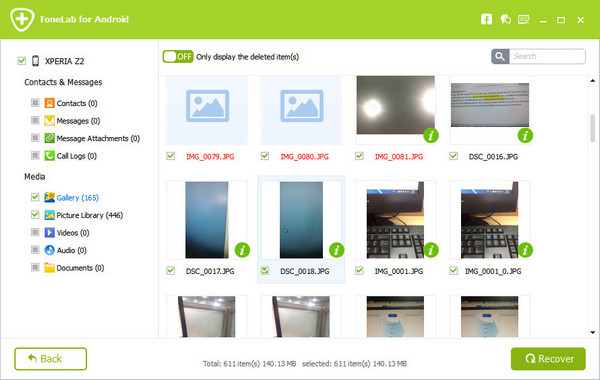
Wait for seconds, the deleted files you chose will be recovered and saved on your computer. The file folder will pop up to you once the recovery finished.

